Menus
The Menus tab allows you access to the Menu Editor. The level of menu changes that you can access depends on whether you are an independent customer or a chain customer.
There are four main settings under the Menus tab:
Local Prices – local price override. It must be allowed by the Head Office.
Local Stock – local stock override. It must be allowed by the Head Office.
Local Deals – The local deals must be allowed by the head Office.
Master Menu Edit – This is a separate program to be supplied by Andromeda.
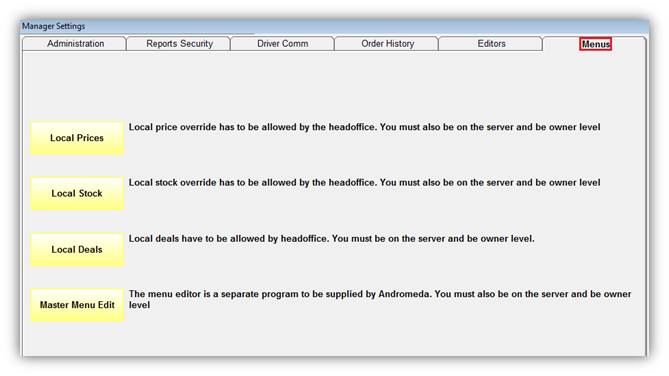
Note: You must make ALL of the above settings on the server and you must have Owner access.
Local Prices
Click the Local Prices button to overwrite the Head Office prices of menu items.
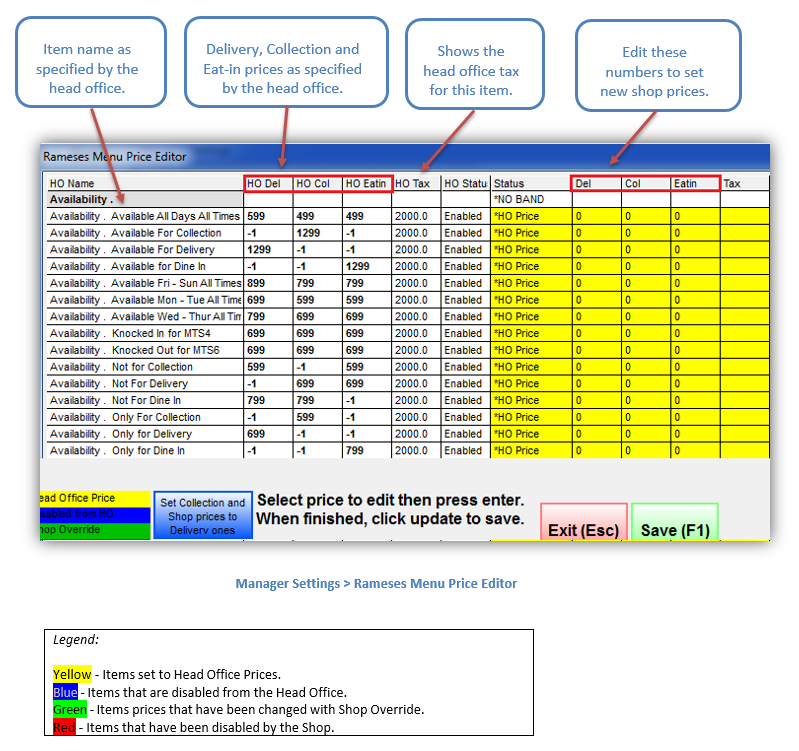
Double clicking in the Status column enables a dropdown box from which you can make more changes, described in more detail on the next page.
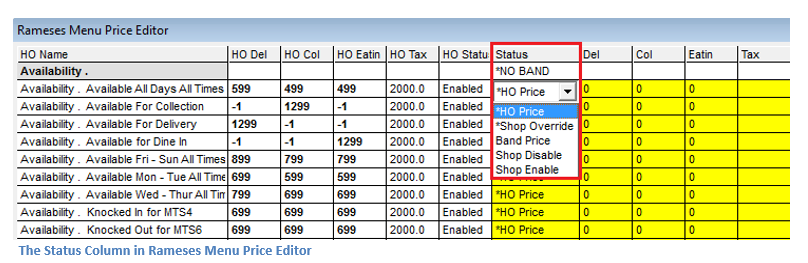
The dropdown gives you the following five options:
HO Price – use the Head Office pricing.
Shop Override – change from Head Office specified pricing.
Band Price – set in the Master Menu. This option is used to set prices for a specific group of stores. You can choose a pre-configured price tier from the Master Menu which would then apply to the whole category of items.
Shop Disable – remove/hide items from the menu.
Shop Enable – enable disabled items so they appear on the menu. You will not be able to change the price from here.
The button ‘Set Collection and Shop prices to Delivery ones’
When changing prices once you have set the desired Delivery charge, if Collection and Eat-in charges are the same click Set Collection and Shop prices to Delivery ones.
Then the collection and eat-in prices will autofill with the same figure that is in the Delivery column.

When you have finished editing the prices click the Save (F1) button to save the changes. You will be presented with a screen prompt confirming that the changes have been committed.
If you press the Exit (Esc) button you will then be returned to the Main menu. If you escape without committing the changes, they will be lost.
|
Note: This section is available only to Owner level with Head Office approval. |
Local Stock
The Local Stock option allows you to change the local prices of your inventory items as well as to change the count frequency from weekly to daily counts. This is used if, for example, you have an issue with variances on select line items and you want to have greater visibility over the daily stock amounts.
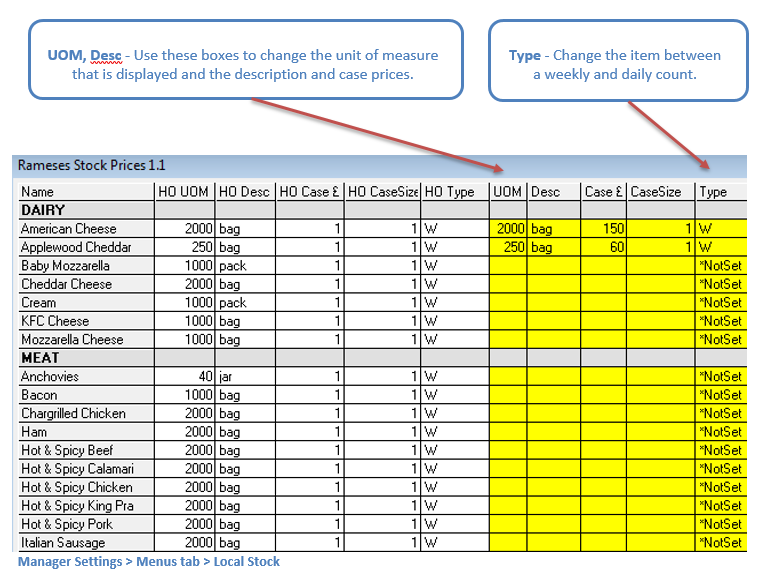
Local Deals
Click the Local Deals button to open the editing suite. The Local Deals function has to be allowed by the Head Office. You must be on the server and have Owner access.
The main purpose of this function is to set special prices for a specific store which are different from the prices in the master menu.
Adding a new deal
Step 1:
To add a new deal, click the Add button and type in the name of the deal. It will then appear in the Meal Deals section on the left.
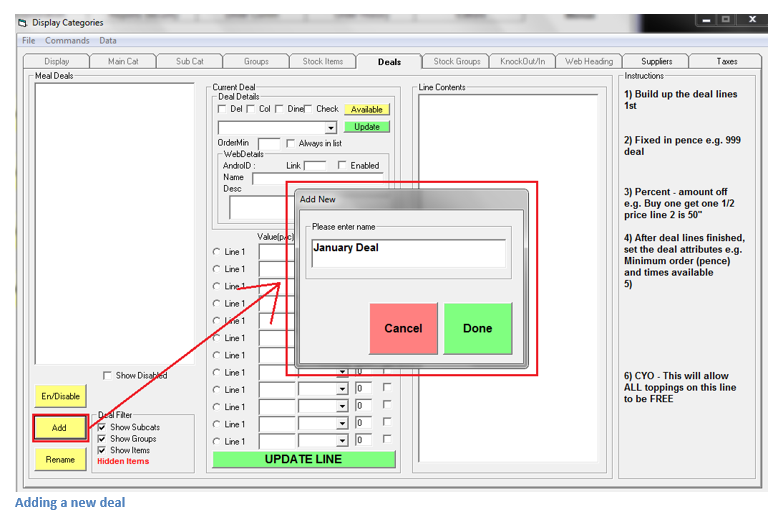
Step 2:
Select the items to be included in the deal from the Line Contents section. The menu groups, categories and items will be added to the deal on a line by line basis.
Step 3:
Under the Current Deal section, select the first available Unused line. Under the Line Contents heading, select all desired groups/items as required by the deal.
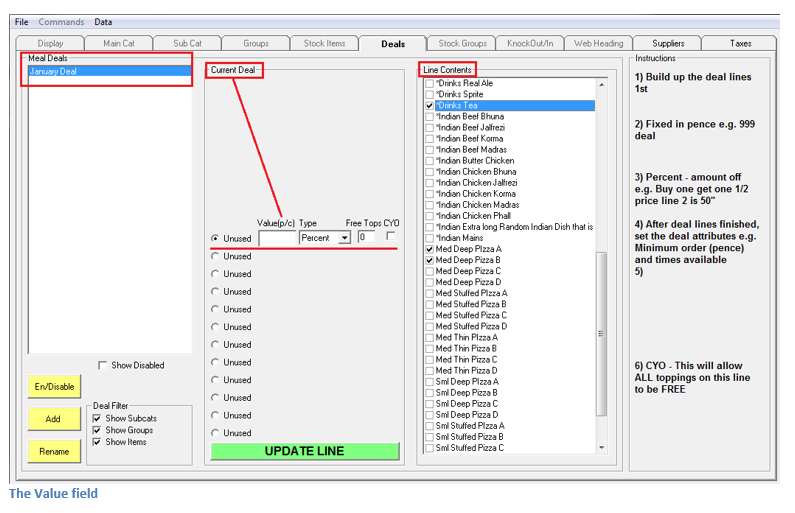
Step 4:
The Value field
A value must be set for each line added to the deal. The Value (p/c) is blank by default. The options available are the following:
Percent: used to set the percentage to be paid for a line, e.g. 90 to designate 10% off.
Fixed: used when setting a line at a fixed cost, e.g. 999 to designate £9.99.
Discount: used when offering a fixed discount on a line, e.g. 125 to designate £1.25.
Cheapest: This feature is not functional yet.
Step 5:
Once the Contents, Value and Type have been set for a line click the Update Line button to save the current deal configuration. Select the next unused line and follow the steps above to continue adding menu items to the deal.
Multiple menu items applied to a single line offer a choice between the items (e.g. Item A or Item B). If a deal requires an additional menu item each menu item would be set to a separate line under the ‘Current Deal’ heading.
Current Deal
From here you can manage the deal details such as:
Available - select the order type the deal will be available for (check the box or boxes).
OrderMin – specify the minimum order amount for the deal.
Always in list – if checked, the deal will always appear in the deals list.
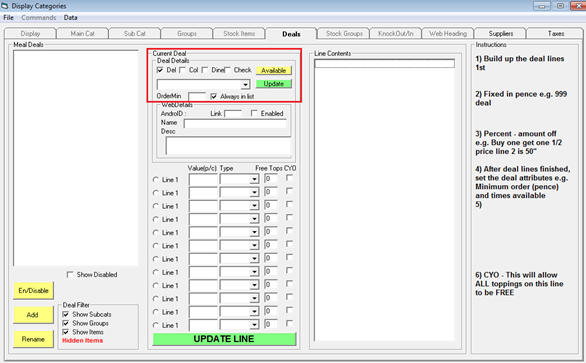
Master Menu Edit
This is a separate programme provided by Andromeda POS. If you would like to learn more, please contact us.
