Order Taking Occasions
Article ID: 69 | Last Updated: Wed, Jul 22, 2020 at 12:15 PM
Andromeda POS offers the ability to operate in various service styles (configurable via Custom Settings).
There are five order taking options which can additional be configured – you can choose the right options for your business.
Order Taking Occasions
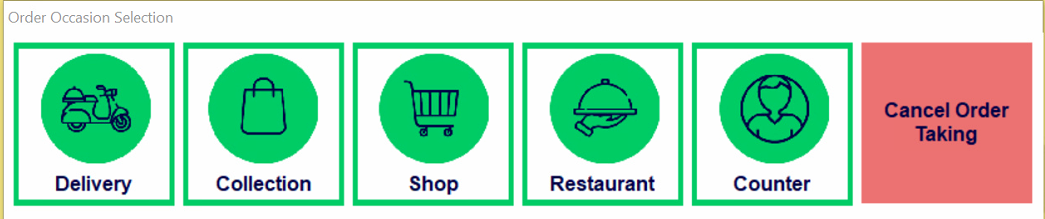
From the Main Menu, click the New Order button to access the order taking options (occasions).
- Delivery mode is used when the customer wishes to have the order delivered to their address. For delivery orders, you must enter the customer’s name, phone number and address - these details will be stored to use for repeat orders and for marketing purposes.
- Collection mode is used when the customer requests to collect their order from the shop. Unlike Delivery, you only need the customer’s name and phone number for collection orders.
- Shop mode is used when customer places the order over the counter as a Takeaway. Shop mode can be configured to require / not require a customer name (or default) to be recorded*.
- Restaurant mode allows access to a table plan and has 2 options
- Fine Dining setting - Designed for Order & Pay at Table - Customers can be assigned to a table number. Orders can then be added to the tables, with the option to keep the bill open until the customer is ready to pay. There is no customer details input.
- Pub Dining setting - Designed for Order at Bar and Pay Later at Bar - Customer provides a table number and the order is taken and when customer is ready they come back to the bar and payment is taken using the dispatcher screen.
- Counter mode is the fastest service style as it doesn’t require any customer details, are classed as Dine-In orders and can provide a quick cash-off function (when set) and there are 2 modes which are selectable on order entry (default is Shop) and can be changed during taking the order or a selector can pop up if 'Prompt Occasion Selection on Counter' is selected in custom settings.
- Shop (Like Shop mode but is really Takeaway, but a customer name is not required) - Allows the cashier to take the order, add order notes and collect payment which will activate the Up Sell Wizard if enabled before payment can be taken. The order is recorded as a Shop (SHP) order.
- Eat In (Pub Dining set in custom settings. This will require Tables to have been added using the 'Table Planner' in settings) - Allows the cashier to select a table that the customer will be using, take their order and pay immediately but will not activate the Up Sell Wizard. The order is recorded as an Eat In (EAT) order.
- Eat In (Pub Dining not set) - Allows the cashier to take their order and pay immediately but will not activate the Up Sell Wizard. The order is recorded as an Eat In (EAT) order.
Note: Counter service uses its own dedicated float rather than the main store float.
