Receive Stock
The Receive Stock button provides access to the ‘Receipt of Order’ screen. This section allows you to confirm receipt of food deliveries. This option is not available in Rameses Core Licence.
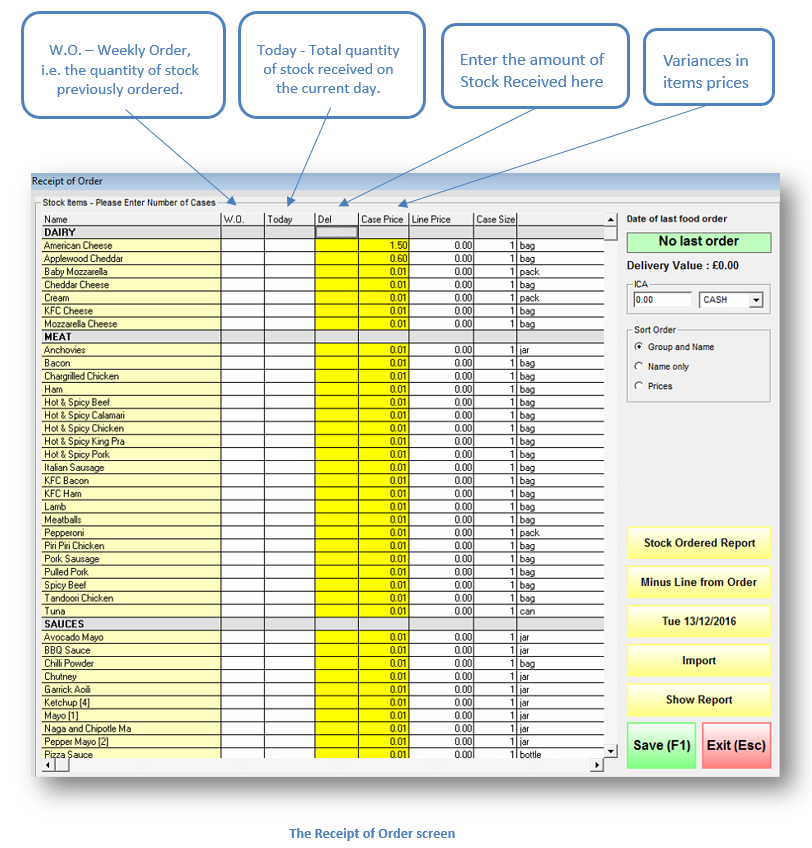
- Only the yellow columns allow editing of information.
On the right-hand side of the Receipt of Order screen you will see five yellow buttons. Their function is explained in detail below.
Stock Ordered Report
Click Stock Ordered Report to access, export and print a copy of the Stock Ordered Report (Food Order Report INV-04 report). This helps to verify that the delivered items match those that had been ordered.
Please note that if you enter a delivery on the same day that you do a stock take, it will not be counted as part of that inventory. For more information on Rameses report please consult the Reports section.
Minus Line from Order
The Minus Line from Order button is used to remove an erroneous value from the list.
Date (Tue 13/12/2016)
It allows you to change the date to view past, current and future stock orders.
Import
The Import button imports the figures from your last order- this is a good trick for speeding up the Receive Stock process, as it means you only have to verify and adjust the figures rather than enter them all in by hand.
Click this button if you want to import the data of the predicted order made using the Sales Forecast function – see section 6.3. Food Orders for more details on this.
Show Report
Click Show Report to open a printable version of the Stock Received report.
Click Save (F1) to save any changes. You will receive a screen prompt to confirm that the changes have been committed.
Click Exit (Esc) to return to the receive Stock options. If you have not saved changes before exiting Receive Stock, your changes will not be saved.
