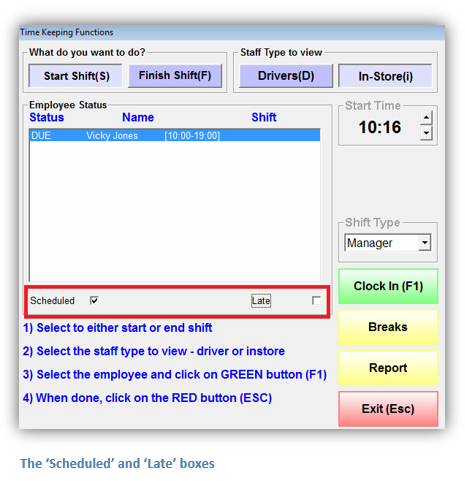TimeKeeping
From the Dispatcher Menu click the TimeKeeping button. Time keeping allows you to control when your employees start and finish their shifts.
This builds a weekly payroll and shows you the labour you have used (for more information on payroll, go to section Employees).
Click the Start Shift (S) button or press the S key to show a list of employees that are not currently clocked in.
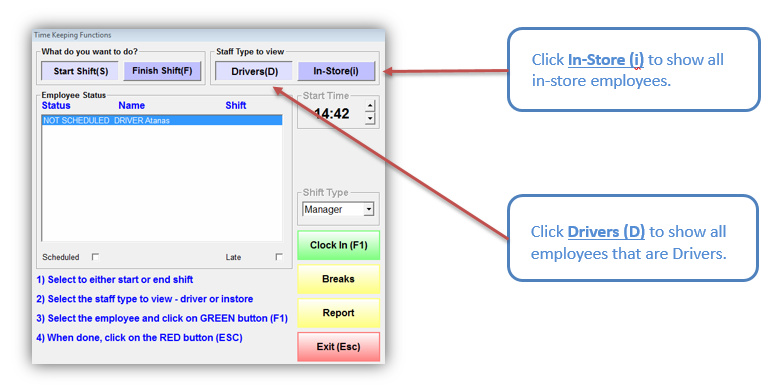
Clock In and Clock Out
To clock in an employee, highlight the employee name and click Clock In (F1). Now the employee’s name will be removed from the Start Shift list. Click Finish Shift (F) to show a list of employees who are clocked in. This is also used to end a shift.
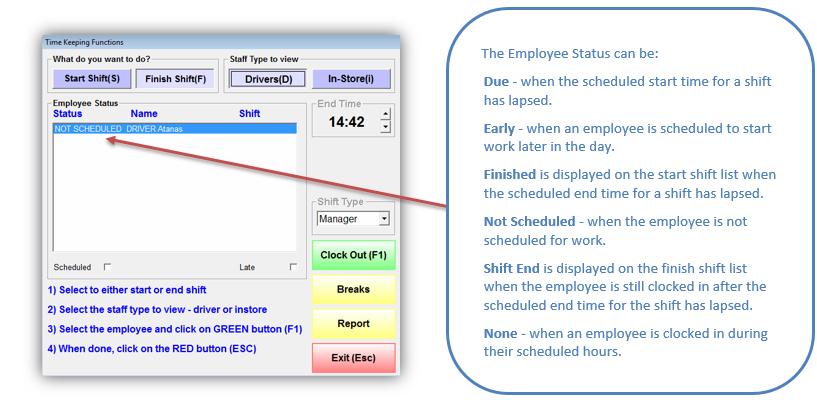
Highlight the appropriate employee name and click the Clock Out (F1) button. Then the employee’s name will be removed from the Finish Shift list.
Employees Breaks
Click the Breaks button when an employee is going to or coming from a break.
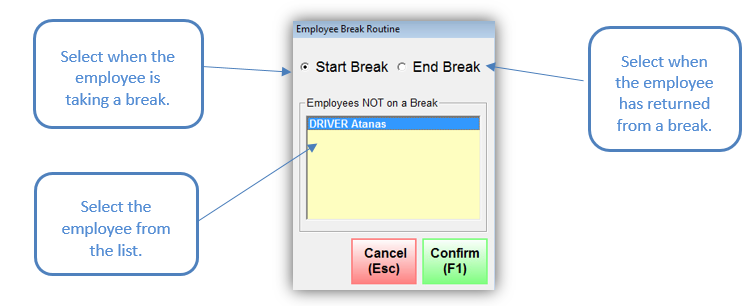
When taking a break, make sure the Start Break field is selected. Highlight the appropriate employee in the Start Break list and click Confirm (F1). The name will then be removed from the Start Break list and will appear on the End Break list.
Highlight the returning employees name in the End Break list and click the Confirm (F1) button.
Click the Cancel (Esc) button to return to the TimeKeeping Functions screen.
Drivers Report
While viewing driving staff, click on Report to generate the Driver Full Cash Rec Report (EMP-15). It is used for drivers End of Night cash up and displays the information from all orders. You will have the option to print or export the report. For more details on all Rameses reports, go to the Reports section.
Additional Options
Tick the box next to Scheduled to show only the employees who are scheduled for work or tick the Late box to show employees that are currently late for their scheduled shift.