End of Night - Instructions
To complete the End of Night process, follow the instructions below:
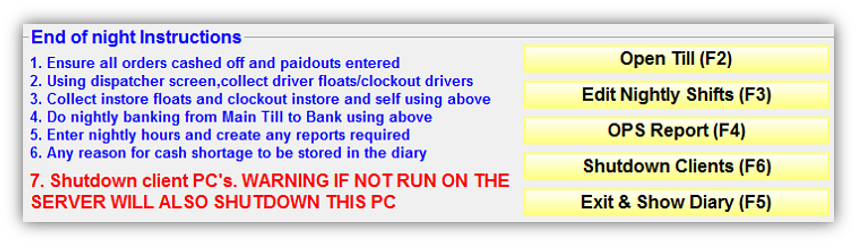
1. Ensure all orders cashed off and paidouts entered
To ensure that all of your orders have been cashed off, go to the Dispatcher screen and ensure that it is free of orders.
Also if you had any expenses, such as petrol, motor oil, etc. ensure that these are recorded in Paid Out from the Till Function menu.
2. Collect Driver Floats and Clock Out Employees from the Dispatcher Screen
From the Dispatcher screen, select Till Functions and check that you have collected the driver’s floats. To do this, just as with awarding floats, highlight the driver, but instead click the Collect Float button. A pop-up window will be displayed – Collect Employee Float.
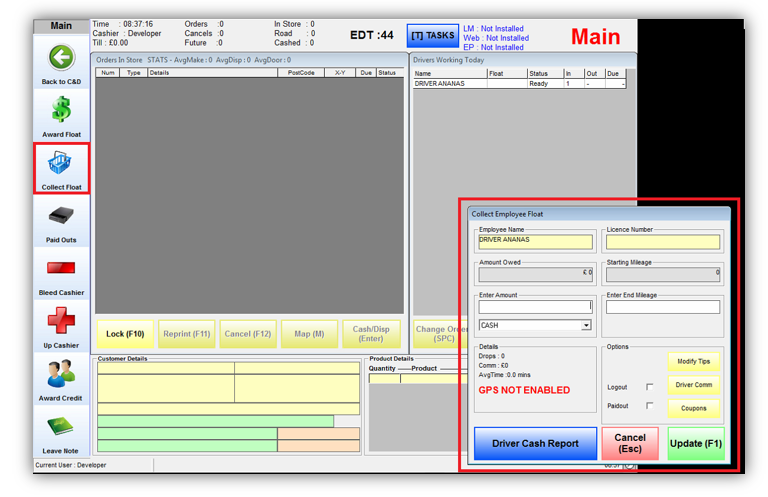
After you have collected the floats, go back to the Dispatcher > TimeKeeping and follow the steps:
- click the Finish Shift(F) button to show a list of drivers that are currently clocked in
- highlight the appropriate driver name
- click the Clock Out (F1) button and the driver’s name will be removed from the Finish Shift list.
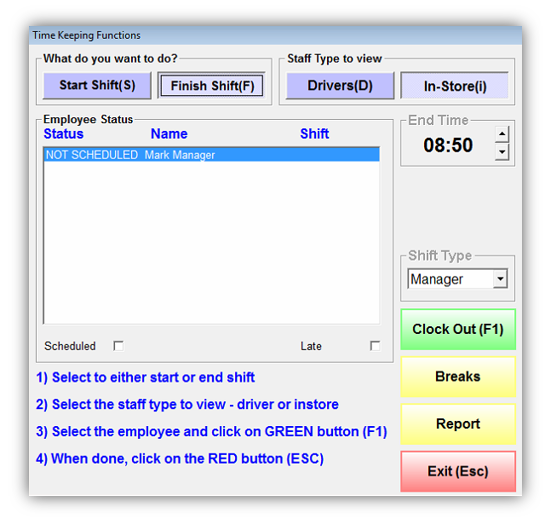
3. Collect instore floats and Clock out instore and self
From the Dispatcher screen, select Till Functions and check that you have collected all employees’ floats. To do this, just as with awarding floats, highlight the employee, but instead click the Collect Float button. Once the floats have been collected, you can clock all employees and yourself out from the Timekeeping screen.
After you have collected the floats, go back to the Dispatcher > TimeKeeping and follow the steps:
- click the Finish Shift(F) button to show a list of employees that are currently clocked in
- highlight the appropriate employee name
- click the Clock Out (F1) button and the employee’s name will be removed from the Finish Shift list.
4. Do nightly banking from Main Till to Bank - Count and Confirm Takings
Press the Open Till (F2) button and count out the original float that was entered into Rameses during the Float Count at the start of the day and put the money to one side (it’s good to have the same daily float, so that you always know how much to collect).
Count the remaining cash. The cash total should match the System Count column on the End of Night screen.
In order to verify your card, PDQ and other payments, it is good practice to put copy of each receipt into the till, so that these can be counted and verified against each Paytype at the end of the day.
Once you have counted and verified all of the money, enter the amounts that you have into the yellow User column on the End of Night screen and click the Bank (F1) button.
5. Enter nightly hours and create any reports required
In order for your payroll to work, you must edit and save the shifts worked by your employees on a daily basis. Failure to do so will result in the hours not being saved to the Payroll section of Rameses.
Click the Edit Nightly Shifts (F3) button to open the payroll screen.
From here you can edit shifts and commit the payroll. In the instance that somebody was clocked in or out incorrectly edit the PaidStart and PaidEnd columns as required so that the person receives the correct amount of pay. After making changes, click Recalc and then Save (F1). If you exit without saving, the shifts will not be saved.
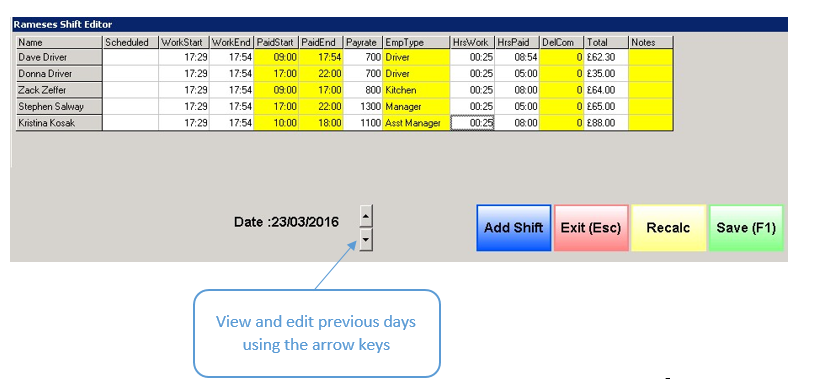
Click the OPS Report (F4) button to open an exportable and printable version of your report. Check the report to ensure that your sales have been recorded correctly.
Click the Shutdown Clients (F5) button to shut down the CLIENT computers. Once the End of Night procedures are complete and you are ready to leave for the day, click the Exit & Show Diary(F5) button to exit.
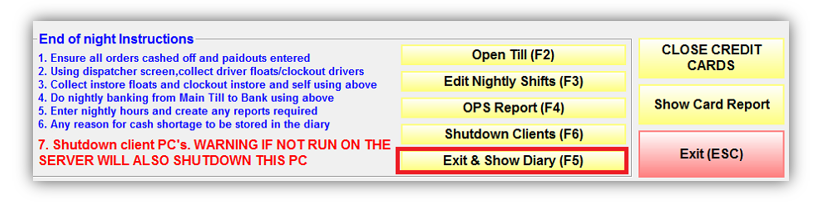
Then the Diary window will open which you can use to:
- record details of any discrepancies in your takings
- leave notes for colleagues, to-do-lists and more.
