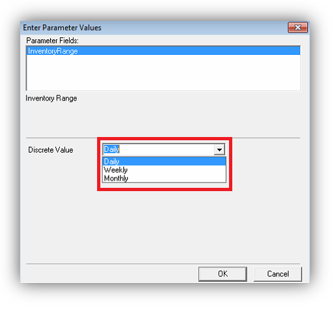Inventory – Count Stock
From the Supervisor menu, click the Inventory button. There are two options:
- Count Stock
- Waste/Transfer Stock
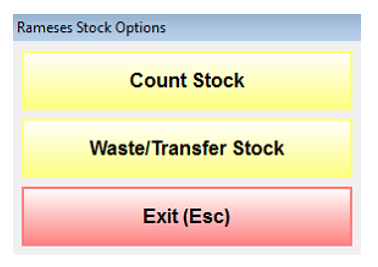
Count Stock
Your system should have been set up by your Manager to a Daily, Weekly or Monthly stock count. The most common and effective way to count stock is to do it Weekly. For best results, the stock count should be carried out on the same day and at the same time each time.
Once you have clicked the Count Stock button, the following screen will be displayed:

Only the yellow column allows editing of information.
The columns in the table above stand for the following:

Once you have physically counted your stock, you need to enter the amounts into the Actual column. Click Save (F1) if you wish to confirm your actual account.
Note: The stock count saves the data as if it were 06:00 on the date set in the date field. If you perform your stock count at the end of the day, be sure to set tomorrow’s date in order for the system to record the stock from the start of the next trading day.
On the right-hand side of the screen there are three buttons to view the following reports:
- Print Stock Form – Stock Take Form (INV_01)
- PCA Report – Product Cost Analysis (PCA-01)
- Inventory (INV-03)
Click the Print Stock Form button to export, save or print a list of your stock items - this makes it easier to track the items when performing the physical stock count.
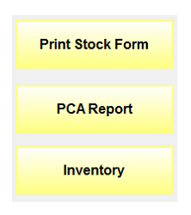
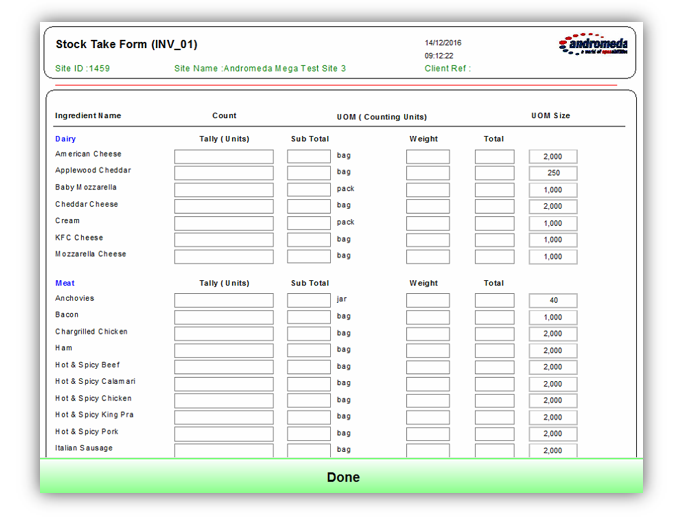
Click the PCA Report button to view the Product Cost Analysis (PCA-01) report. You can use the report to view and work out the variance between your actual count and the total that Rameses calculated.
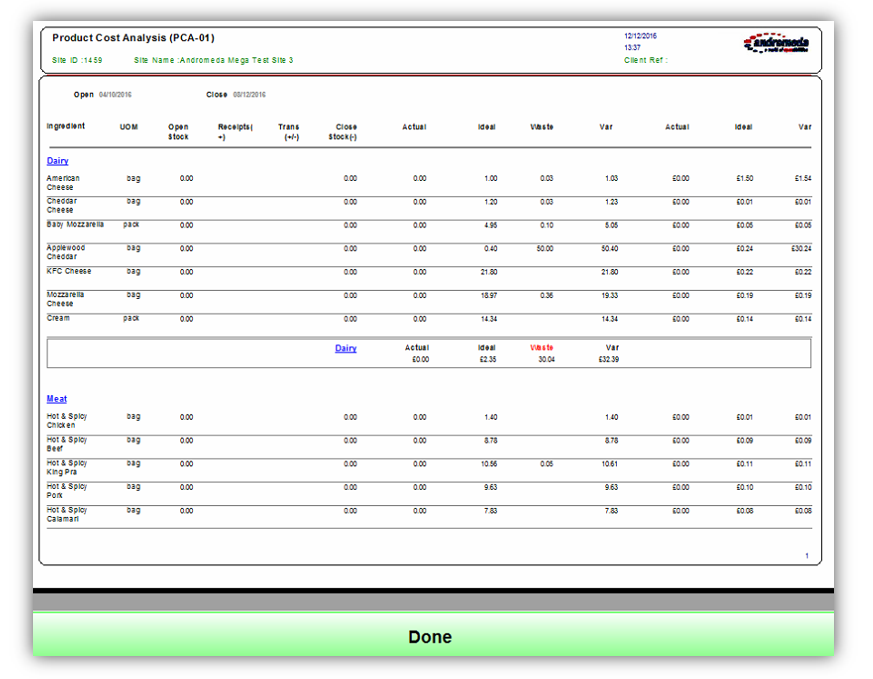
Click the Inventory button to view the Inventory report. Select the value for Inventory range – Daily, Weekly, Monthly.