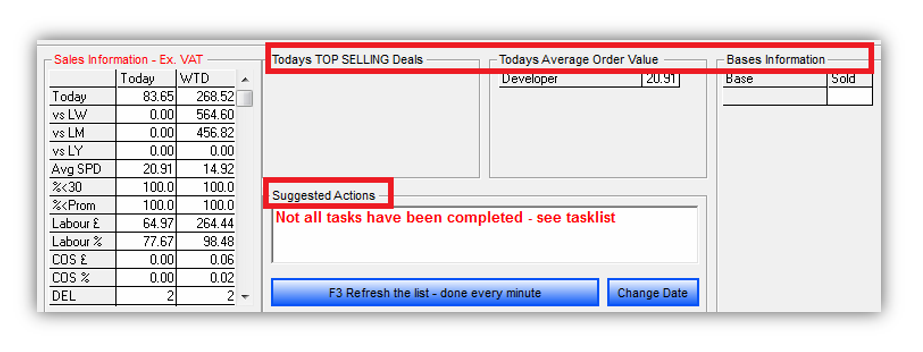Flash Report
Click the Flash Report button to open the flash report.
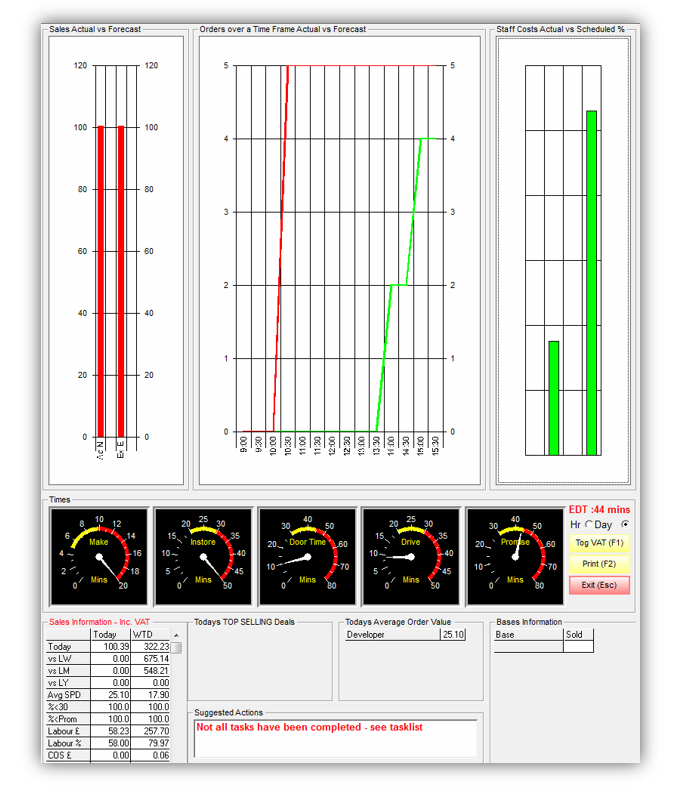
The flash report shows all current information relating to your store, displayed in the following panels:
- Sales Actual vs Forecast
- Orders over a Time Frame Actual vs Forecast
- Staff Costs Actual vs Schedule %
- Times
- Sales Information
- Today’s Top Selling Deals
- Today’s Average Order Value
- Suggested Actions
- Bases Information
Here are more details on each panel:
1.Sales Actual vs Forecast
This panel shows the actual sales as compared to same day of the prior week.
2.Orders over a Time Frame Actual vs Forecast
This panel shows the rise and fall of the day’s orders on a time chart. This is compared to the same day of the previous week. This information can be viewed in one of two ways - by the day or by the hour (tick ‘Hr’ or ‘Day’ as shown below):
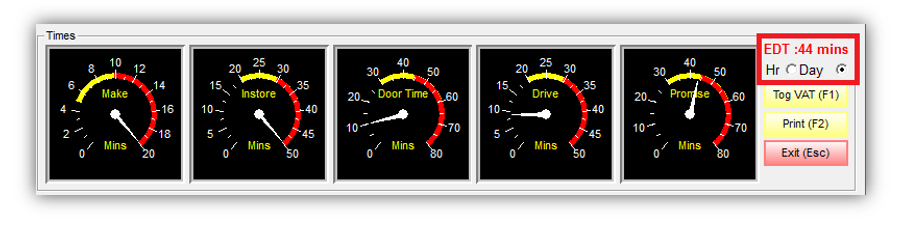
3. Staff Costs Actual vs Schedule %
This panel indicates the actual staff costs compared with the scheduled cost for staff.
4. Times
This panel shows the average service times.
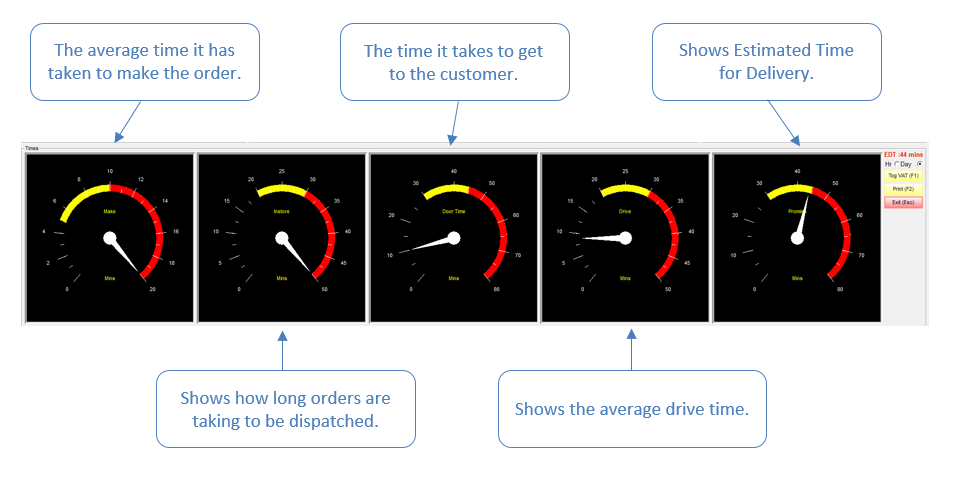
Click the Tog VAT (F1) button in order to toggle the VAT charges on and off. This feature changes the totals in ‘Sales Actual vs Forecast’ and in the ‘Sales Information’ section.
To print the flash report click Print (F2). A screen prompt will tell you that the document is printing. The document will be printed to the reports printer. Click Exit (Esc) to exit the Flash Report and return to the Dispatcher screen.
5. Sales Information
The table gives information about:
Today’s sales, and today’s sales vs.
- LW - Last Week)
- LM - Last Month)
- LY - Last Year)
- Avg SPD - Average Spend
- %<30 – orders to customers within 30 minutes
- %<Prom - Orders to customers within ETD
- Labour £ – Current Labour Cost
- Labour % - Current Labour Percentage
- COS £ - Food Cost
- COS % - Food Cost vs. Sales %
- DEL – delivery
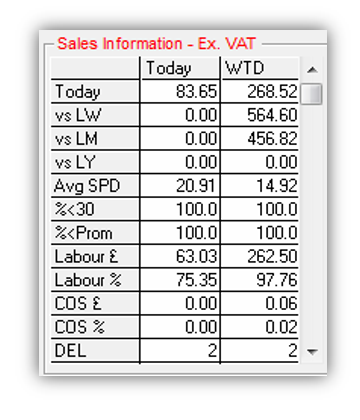
6. Today’s Top Selling Deals
Shows the current days Top Selling deals.
7. Today’s Average Order Value
Shows the average value of orders taken by employees.
8. Suggested Actions
Shows you if any tasks have not been completed yet.
9. Bases Information
Shows the number and types of pizza bases that have been sold during the day.