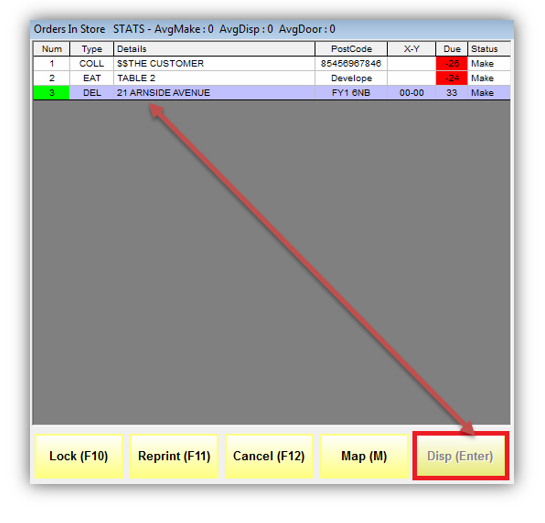Dispatcher Screen
Once you have clicked Dispatcher from the Main Menu, the first thing you will see is the Dispatcher screen and a summary of the orders information.
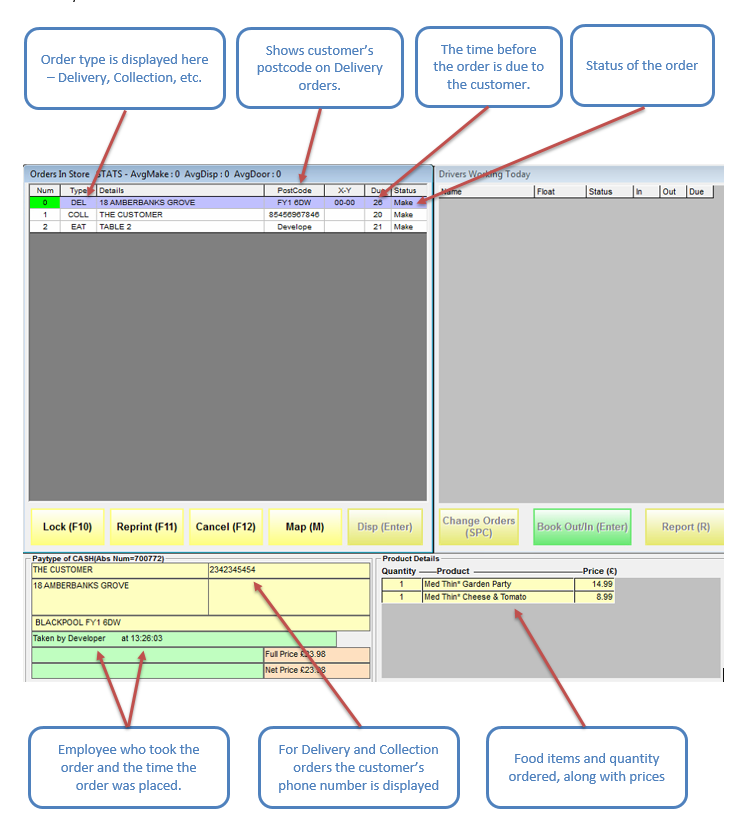
Highlighting an order on any of the four screens will show you the details of that order at the bottom of the screen. Customer Details are displayed on the left and a list of what is included in the order is displayed on the right.
Locking the Screen
From any view mode you can ‘Lock’ the driver screen while you are away from the computer; lock mode still allows drivers to book orders in and out. Click the Lock (F10) button to lock the screen on the driver screen. Then enter your password and click Confirm.
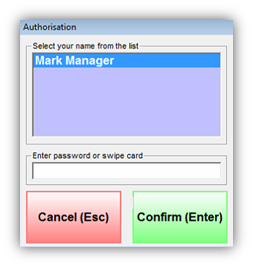
After the screen is locked only delivery orders will appear on the Orders in Store screen.
To unlock the screen click the Unlock (F10) button, enter password where required and press Confirm (Enter).
Note:
You can only unlock the dispatcher screen with the same password as the person who locked it in the first instance.
Reprinting a Ticket
Click the Reprint (F11) button to reprint the ticket/label for the selected order. You will then get a ticket/label marked as “reprint”.
Cancelling an Order
Highlight the order you wish to cancel and click the Cancel (F12) button. You will then be prompted to give a reason for the cancelled order.
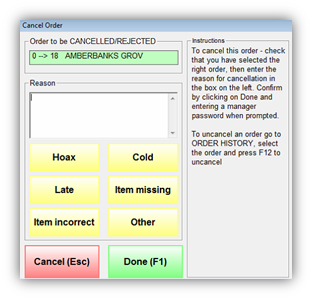
Click the Cancel (Esc) button to exit the Cancel Order screen without cancelling the order.
After entering the reason for the cancellation click the Done (F1) button.
A manager will need to provide password authorisation for the order to be cancelled.
Using the Map Feature
Highlight a delivery order and click the Map (M) button to view a map of the delivery destination.
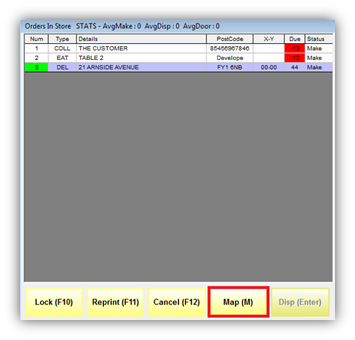
A Google map will open in a new window showing more details about the address:
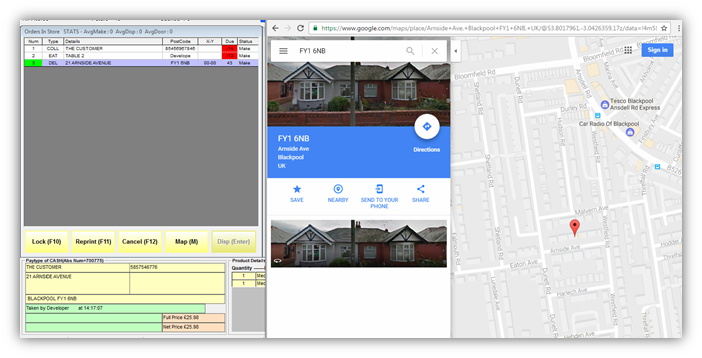
The Cash and Dispatch Buttons
The Cash (Enter) button
If you highlight a Collection or Shop order and click Cash (Enter) or press the Enter key, this will cash off the order.
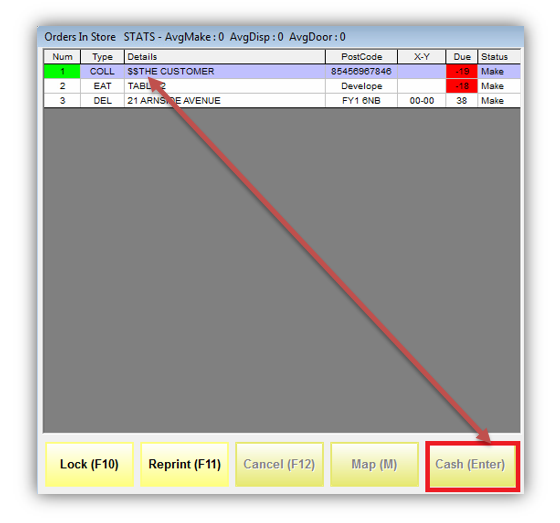
The Disp (Enter) button
If you highlight a Delivery order and click Disp (Enter) or press the Enter key, this will Dispatch the order.